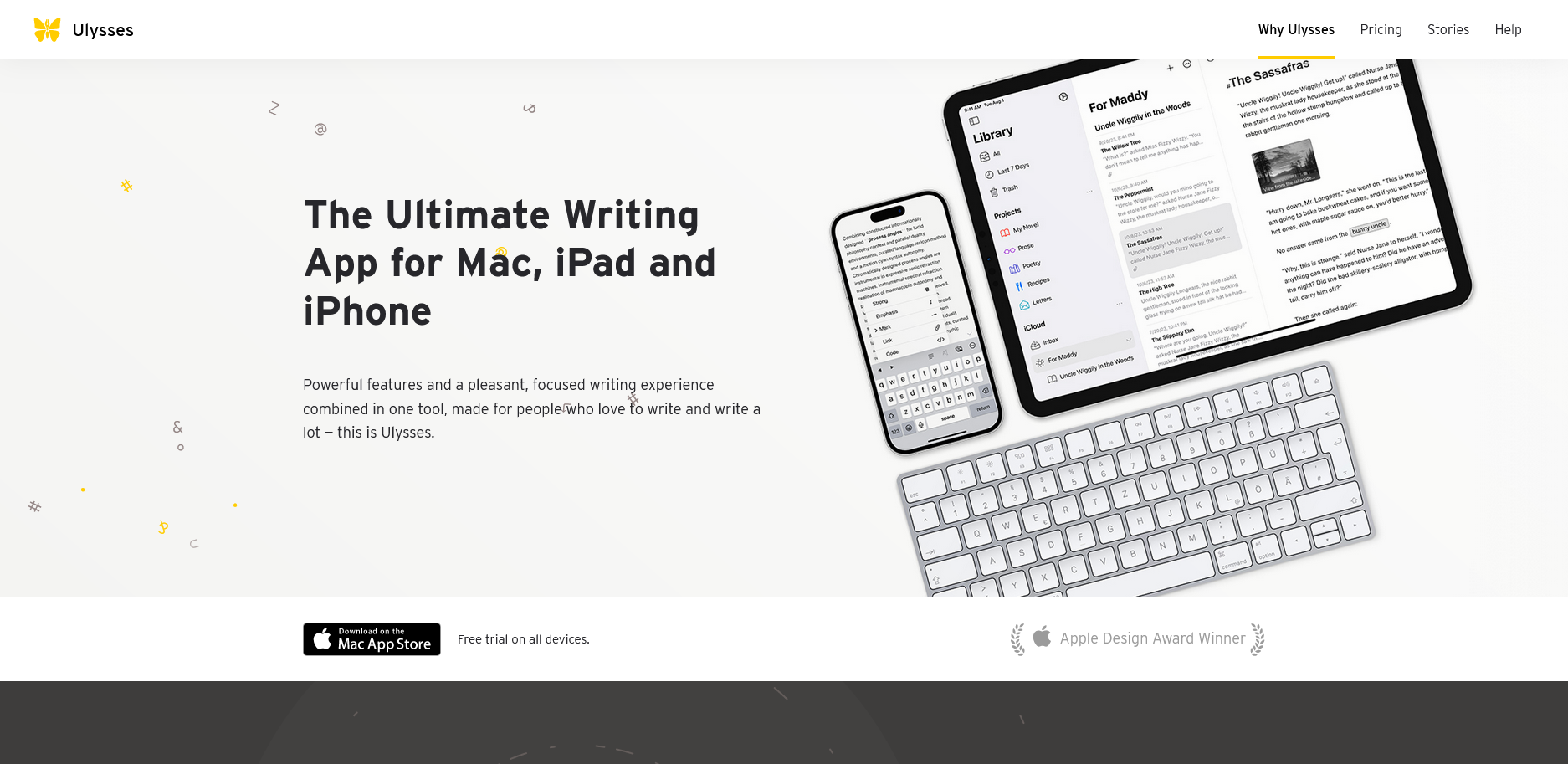
VoiceGPT: Let ChatGPT be your personal assistant!
Platform: Android
Keywords: GPT
Before ChatGPT appeared on the scene, we all thought that the various assistants on the phone would not have any new development. But when ChatGPT came out, we realized that artificial intelligence can be so powerful, so a lot of partners who are willing to toss and turn to find ways to let the voice assistant to access ChatGPT. then ChatGPT updated the instant voice conversation function in the App, and the effect of its voice synthesis can be said to be indistinguishable from the real one, so people can’t help but want to directly replace the assistant tool on the phone.
Of course, these assistants are built into the system, so we as ordinary users may not be able to choose them at will, but we can turn ChatGPT into your second assistant tool with the help of the VoiceGPT gadget. This gadget utilizes the “Digital Assistant” permission of Android, and can be activated by swiping from the bottom corner of the screen to the center.
It’s important to note that VoiceGPT is just a shortcut, and you still need ChatGPT on your phone to make sure the network is open and the Speech function is available, but it’s also just an ordinary App, and doesn’t have the system permissions of a cell phone’s voice assistant, so you can’t control the phone’s functions. Now you can download VoiceGPT for free on GitHub.
Miraa: Don’t be a mute, learn a foreign language by echo method
Platform: Android
Keywords: language learning
For a long time, we like to laugh at ourselves for being mute after learning a foreign language for more than ten years, and most of us have returned all the foreign languages we used to learn in order to take the exams to the teachers after finishing the four or six levels of the university exams. Occasionally, at some point, we may have a sudden urge to relearn English or even another language, but past failures often dissuade us from doing so, and we give up on memorizing vocabulary, watching dramas, and so on, just as soon as we begin to use them.
Miraa is an app that allows us to improve our listening and speaking skills by choosing our favorite materials and imitating them. The main feature of Miraa is that it adopts the “Echo Method” to assist us in practicing the pronunciation and intonation of foreign languages, so that we can get rid of the mute foreign languages.
When we open the app, Miraa asks us to choose the language we want to learn, which is currently English, Japanese and Chinese, and it also asks us to choose a language we are currently proficient in so that we can translate and learn it later. Once in the main interface, Miraa guides us through the process of importing material, which can be videos from YouTube, locally stored media files, or media files taken from photo albums. In this way, we can choose our own learning materials, after all, our favorite foreign episodes, favorite YouTubers and even topics of interest can help us keep learning.
Take importing YouTube videos as an example, Miraa supports copying YouTube videos and playing them directly in the app. Up to this point, Miraa’s functions seem to be no different from those of other apps, but a series of subsequent functions are the core of Miraa’s killing power. Whether it’s a Youtube video or a locally imported video, Miraa can transcribe and translate the subtitles of the corresponding audio and video in real time, and automatically divide them into sentences, making it easy for us to imitate them sentence by sentence, and then click on the corresponding words and phrases and jump to the corresponding position of the video at the same time seamlessly.
We can also use the Repeat function to listen to the sentences we need to learn over and over again, and click the button in the lower right corner to open the Echo Practice function, where we can listen to the original text first, then manually click the Record button to imitate the pronunciation, and then play our own recordings as well as the original voice for comparison to improve our pronunciation. If you want to practice a single sentence over and over again, use the Auto Echo function to automatically cycle through “Listen-Think-Speak-Replay” until you think you have perfected your pronunciation and are ready to move on to the next step in the learning process.
Miraa’s free features already fulfill the need for simple imitation, but if you want to go deeper into grammar and get real-time explanations during the learning process, Miraa also offers paid AI assistants for transcription, translation, and more, with subscription fees varying depending on the user’s needs.
Routine: The All-in-one Schedule Management Tool
Platform: iOS/iPadOS/macOS/Windows
Keywords: schedule management
Recently, there seems to be a wave of efficiency tools, with new apps appearing every once in a while. Routine is one of them. As an efficiency tool, Routine integrates task management, schedule management, and notes into one app, making it easy for users to do multiple tasks in one app.
The app is divided into four sections – Day Schedule, Calendar, Tasks, and Notes. When creating a new task or schedule, Routine abandons the traditional efficiency tool model, no longer by adjusting the timetable or calendar to plan time, but through a simple on, in, at to enter their own planning time, convenience aside, I quite like this new way.
As for the calendar, Routine supports importing Google Calendar, and there are options for Apple Calendar and Outlook in the login screen, but they are all grayed out at the moment, so I think they are not yet fully adapted. The calendar is fully synchronized with Google Calendar, and the synchronized contents include meeting arrangements, scheduling, and so on. Meanwhile, schedules planned through Routine can also be instantly synchronized with Google Calendar, which is relatively easy to use.
As for notes, I can sense that Routine is still in its early stage. Notes support Markdown syntax, but the adaptation is not good, after I entered the first level of content, the following picture appeared, and has been fed back to the development team, I hope to be able to fix it in the subsequent updates.
In terms of subscriptions, the current Believe program is divided into two types of subscriptions, monthly and yearly, respectively $10/month and $100/year. Belive subscribers can enjoy the privilege of being granted the privilege of developing advanced features a few months earlier than the time of release to the public. This includes early access to new platforms (e.g. Android), calendar providers (Microsoft Outlook) and integrations (Asana, ClickUp, etc.). Overall, All-in-one isn’t an overstatement in terms of experience, but the adaptation and optimization needs work.
Immersive Translation Browser: Making foreign language browsing less awkward
Platform: iOS
Keywords: browser, translation
Immersive Translator Browser is actually understood to be a browser vehicle for the developer’s previously immersive translation plug-in. After all, compared to the desktop side, which can be run in almost all desktop browsers by way of a browser plug-in, there seems to be no better way to experience this translation tool on iOS than through the Safari plug-in.
So it’s easier to use it on relatively closed platforms like the iPhone and iPad through the browser, and essentially the Immersive Translator Browser is really based on Firefox iOS, so it’s got all the functionality of a browser, and you can use it as if it’s your normal browser, except that you can’t make it your default browser at the moment, due to development constraints and other factors. It’s just that due to development limitations you can’t set it as your system’s default browser at the moment, so I’m treating it more as an article reader.
Like other immersive translation apps, you can still select translation services, control the translation of video subtitles, and the useful hoverball still appears on the edge of your window – clicking on it when you see English will allow you to quickly translate it in paragraph-by-paragraph format. It’s clear and convenient, as it doesn’t disrupt the original layout of the original text and allows you to translate between English and Chinese. However, since the settings for immersive translation are synchronized across all platforms, it’s not as convenient on iPhone and iPad, where touch interaction is the mainstay. For example, if I want to translate a certain paragraph of an article, no matter how I set it up, it won’t be triggered successfully. In addition, the localization features are not available on iPhone and iPad, for example, you can use the browser to open a local document and translate it on the desktop, but it is not possible to do so on iOS.
Overall, the Immersive Translation Browser does provide a relatively easy web translation experience on iOS, but I’d like to see an update that makes the Immersive Translation Browser the default browser so I can seamlessly jump to third-party information readers when I’m using them, and of course you can use the Safari plugin on iOS as well, if that’s your personal preference.
Ulysses 34 Update: New Widget and Template Group Support
Platform: iOS/iPadOS/macOS
Keywords: Markdown, writing
Ulysses is a well-known and long-standing Markdown editor for iOS, iPadOS, and macOS that has won the hearts and minds of scribes and writing enthusiasts with its elegant design and powerful features, as well as its support for new system features, which allows users to experience the latest system features with timely updates. Ulysses also supports new system features, allowing users to experience the latest system features through timely updates. Recently, in version 34, Ulysses was updated to support widgets on the home and lock screens, and a new template group was added to projects.
Widgets on iOS have been around for a while, so it’s surprising that Ulysses has only recently been updated to support them. In version 34, Ulysses offers two desktop widgets, Projects and Inbox. The Inbox widget has two features, one that creates a new file directly in the Inbox, and another that jumps to the Inbox when clicked. Similarly, the Project widget provides two functions, one is to create a new file directly in the selected project, and the other is to jump to the selected project interface after clicking. The Project widget also provides an “Apply Icon Colors” feature, which allows you to apply project icon colors to the project widget.
For the lock screen widget, Ulysses also provides two types of widgets, one for creating a new file and the other for projects. The project widget comes in two sizes, large and small, and also provides the ability to jump to the corresponding project interface after clicking.
In the project interface, Ulysses has added a new group called “Templates” to the rest of the new version, bringing all templates together here. By copying and pasting or dragging and dropping, we can directly apply the templates in this group and create new files.
PhotonCam 1.3: Optimize operation, add filters
Platform: iOS/iPadOS
Keywords: mobile imaging
It is said that “New Year, New Weather”, and during the Chinese New Year holiday, PhotonCam, a manual camera app, has welcomed its 1.3 version. The new version focuses on optimizing the operation logic in manual mode and brings 6 new filters, which improves the usage experience and playability.
Although the support for custom adjustments and Lut import already makes PhotonCam’s filters playable, who can say no to the addition of some good-looking presets that don’t require tedious operation? The updated HK, OSK, TK, TK2 and BK filters are all city-inspired, and you can check out the corresponding samples in the Filter Manager. I personally like the two Tokyo inspired filters, the brightness has been increased to make the image more transparent and clean, but the color temperature is very calm, the TK has a bluish violet tone and the TK2 has a greenish expression.
But because I’m used to separating camera shooting from filter retouching, the optimizations in version 1.3 are even more noticeable. Firstly, the operation of locking AE/AF has been changed from locking with a single click in the viewfinder frame to locking with two clicks in the same position. Since iOS doesn’t support focus following like movie mode when taking photos, but simply locks the focus at a specific distance, this adjustment makes the app more similar to the logic of the native camera and reduces the frequency of unnecessary operations. Secondly, the new version supports long-pressing the button under the viewfinder frame to reset focus, white balance and exposure, so you don’t have to tap into the adjustments to unlock them.
The new version also adds focus assist, a must-have feature for manual cameras in my opinion, which you can turn on from the top layer button or settings. When turned on the focus area is clearly marked in red, allowing you to adjust the focus position in more detail. The app settings also support setting to show focus assist only when manually focusing, which can avoid unnecessary screen interference during autofocus. For the next version, isn’t it a good idea to consider adding exposure assistance?
Of course, manual adjustment or post-processing assumes that you can capture the object. For some fleeting scenes, the app has already given you a head start with the lock screen widget and shortcut commands, but if that’s not enough to cover all scenarios, the new version adds a desktop widget that lets you quickly call up a specific lens to take a shot.
Notion announces acquisition of software developer Skiff.
GoPro Quik: Launched the first new editing app for the Mac, the new editor adds beat sync tools and support for matching clips to background audio tracks.
Darkroom: Updated to v6.7, the app brings automatic preset syncing and backup, including syncing of custom and community presets, as well as favorites, arranging, selecting hidden settings, and more.
DuckDuckGo: updated to v1.74, bringing end-to-end encryption-based password and bookmark synchronization.
